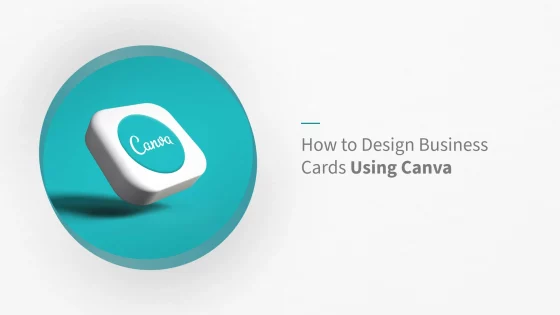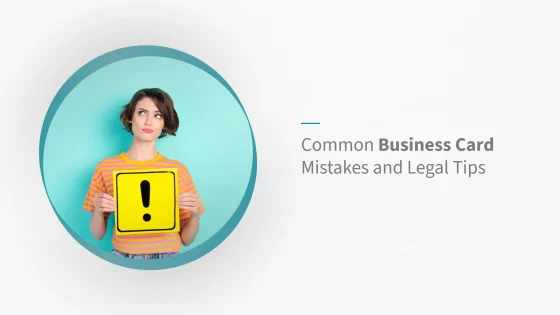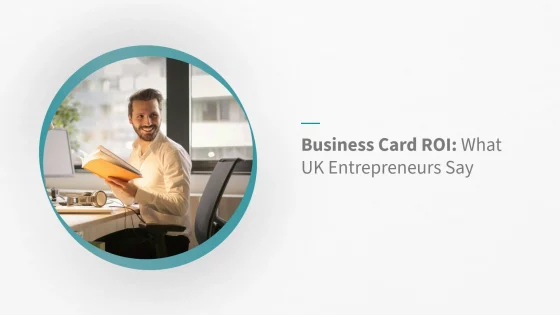How to Design Business Cards Using Canva
In a world dominated by digital communication, a well-designed business card still holds weight. It’s a tangible reminder of who you are, what you do, and how to get in touch. Whether you’re a freelancer, small business owner, or part of a growing company, learning how to design business cards using Canva gives you full creative control—without the need for professional design software.
In this guide, you’ll discover how to:
- Choose the right Canva template for standard UK business card sizes
- Customise your design with branding, fonts, and layout
- Add interactive features like QR codes
- Export a print-ready PDF for professional-quality results
Let’s get started on creating a business card that leaves a strong impression.
Choose the Right Canva Template for UK Business Cards
Before you start designing, it’s important to choose a template that matches UK business card dimensions. The UK standard size is 85mm × 55mm, and Canva offers a variety of templates that support this format.
- Use Canva’s search bar to browse templates by style—minimal, corporate, creative, etc.
- Enable the 3mm bleed on all sides to ensure nothing important is trimmed during printing.
- Choose templates with fully editable layers, allowing easy rearrangement of elements.
Getting the dimensions right from the outset will help ensure a smoother print process and a more professional final product.

Customise Your Business Card to Reflect Your Brand
Now it’s time to make the design your own. A strong business card reflects your brand personality and communicates essential details clearly.
- Upload your logo in high resolution and position it consistently across designs.
- Use your brand colours by entering specific HEX codes for accuracy.
- Select clear, professional fonts that align with your brand tone—avoid using more than two styles.
- Apply a visual hierarchy: your name and job title should stand out, followed by contact details.
Design checklist:
- ✅ Logo is sharp and properly aligned
- ✅ Colour palette matches existing branding
- ✅ Fonts are legible and stylistically consistent
- ✅ Layout is balanced with enough white space
Add Smart Features Like QR Codes and Icons
Make your business card more functional by integrating digital elements that drive engagement.
- QR code: Link directly to your website, online portfolio, or LinkedIn profile. Canva allows you to generate this within the editor.
- Contact icons: Use clean, professional icons for phone, email, and social media to improve clarity.
- Clear contact details: Double-check for accuracy and formatting consistency.
Digital touches like these make it easier for recipients to connect with you across platforms.
Export Your Canva Design for Professional Printing
To achieve a sharp, professional finish, your final file must meet print specifications.
How to export:
- Click “Share” → “Download”
- Choose PDF Print
- Tick Crop marks and bleed
- Confirm image resolution is 300dpi for clarity
- Preview the final version before sending to print
Final checks before export:
- ✅ Bleed and crop marks are enabled
- ✅ Text and images are high-resolution
- ✅ Spelling and spacing have been reviewed
- ✅ Content aligns properly on all sides
Canva Free vs Pro: Which Is Better for Business Card Design?
Canva’s free version is a great starting point, but Canva Pro offers tools that can streamline the process and improve brand consistency—especially for businesses managing multiple designs.
- Access to premium templates, fonts, and stock imagery
- The Brand Kit tool, which stores your fonts, colours, and logos
- Magic Resize and advanced export options
- Team collaboration features for shared design assets
If you regularly create marketing materials or need multiple versions of a card, Canva Pro offers long-term value and efficiency.
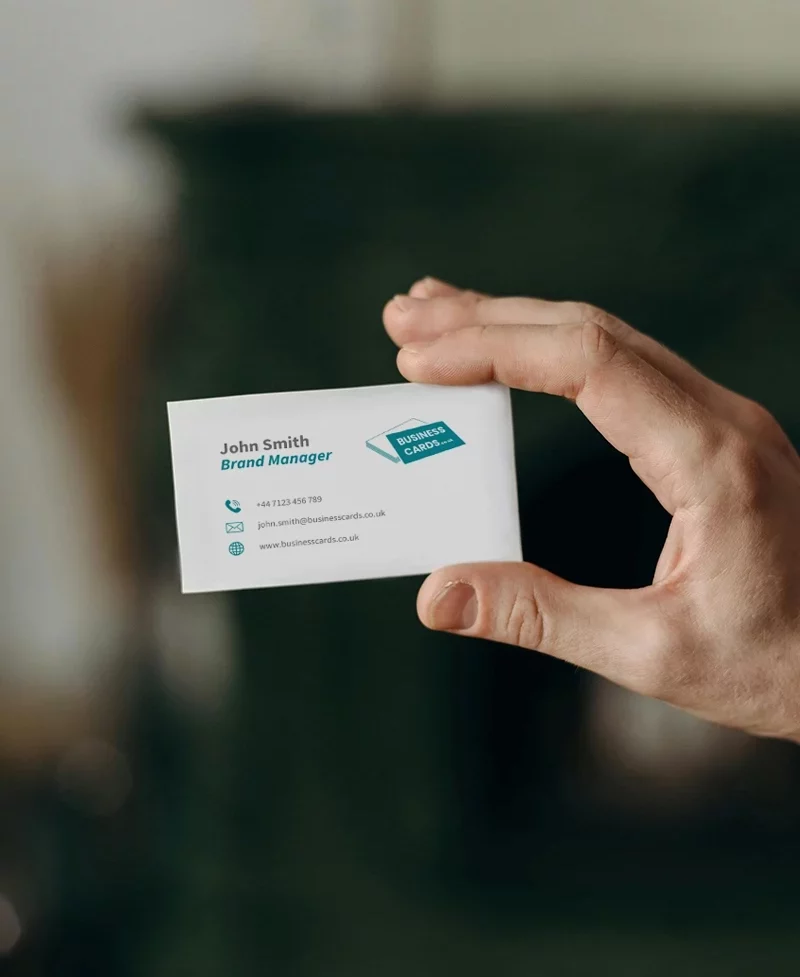
Design Tips to Help Your Business Card Stand Out
- Focus on one strong element, like your name or logo
- Use space wisely to avoid clutter—white space is your friend
- Ensure contrast between background and text for easy reading
- Align elements using Canva’s guides and snapping tools
- Avoid unnecessary flourishes—simplicity keeps your card professional
A business card isn’t just a contact tool—it’s a visual extension of your brand identity. Creative formats like rounded corner business cards or folded business cards can also help your design stand out while remaining professional and practical.
Final Review Before Printing or Sharing
Before sending your card to print or sharing it digitally, take a few minutes for a final quality review.
- ✅ All text is accurate and error-free
- ✅ Font sizes and colours are consistent
- ✅ Images and icons are sharp
- ✅ Contact details are up to date
- ✅ File is exported as PDF Print with bleed
Conclusion: Design with Confidence Using Canva
Designing business cards in Canva is a simple yet powerful way to take control of your professional image. By using the right template, applying your brand assets, and following best practices for layout and export, you can produce print-ready business cards that support your goals—whether you’re networking, packaging products, or preparing for an event.
Ready to create your own? Open Canva now and start designing with confidence. Once you’re done, take a look at our business stationery printing services to bring your design to life!